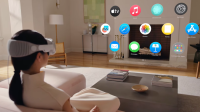This fall, iOS 17 ushered in a host of exciting features for iPhone users.

iOS 17 Alongside customizable contact posters, the innovative StandBy mode, and the Journal app, one lesser-known but impactful addition is the ability to automatically delete two-factor authentication codes cluttering up your iMessage or Mail inboxes.
Two-factor authentication is a crucial layer of security, adding an extra step to protect your information.

However, the constant influx of codes directly to your messages or email can be overwhelming. Thankfully, iOS 17 introduces a simple solution to tidy up your inboxes.
Enabling the automatic deletion of two-factor authentication codes is a breeze. Follow these steps in your iOS 17 Settings:
- Open Settings on your phone.
- Navigate to the Passwords tab.
- Tap Passwords (you may need to unlock your phone).
- Select Password Options and scroll down to the Verification Codes section.
- Enable “Clean Up Automatically.”
Once you’ve toggled this setting, your two-factor authentication codes will be automatically deleted, freeing up your inboxes. It’s worth noting that this feature exclusively targets used authentication codes, leaving any unused ones untouched. Furthermore, the functionality extends to the Mail app, ensuring a clutter-free experience across all your inboxes.
Embrace the convenience of iOS 17’s hidden features by exploring more tips and discovering the most impressive aspects of the latest iOS update. Streamline your digital experience with this simple yet effective solution for managing two-factor authentication codes on your iPhone.
Read More (Apple)