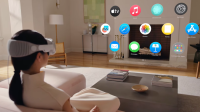Discovering iOS 17 Screen Distance Feature for Eye Care
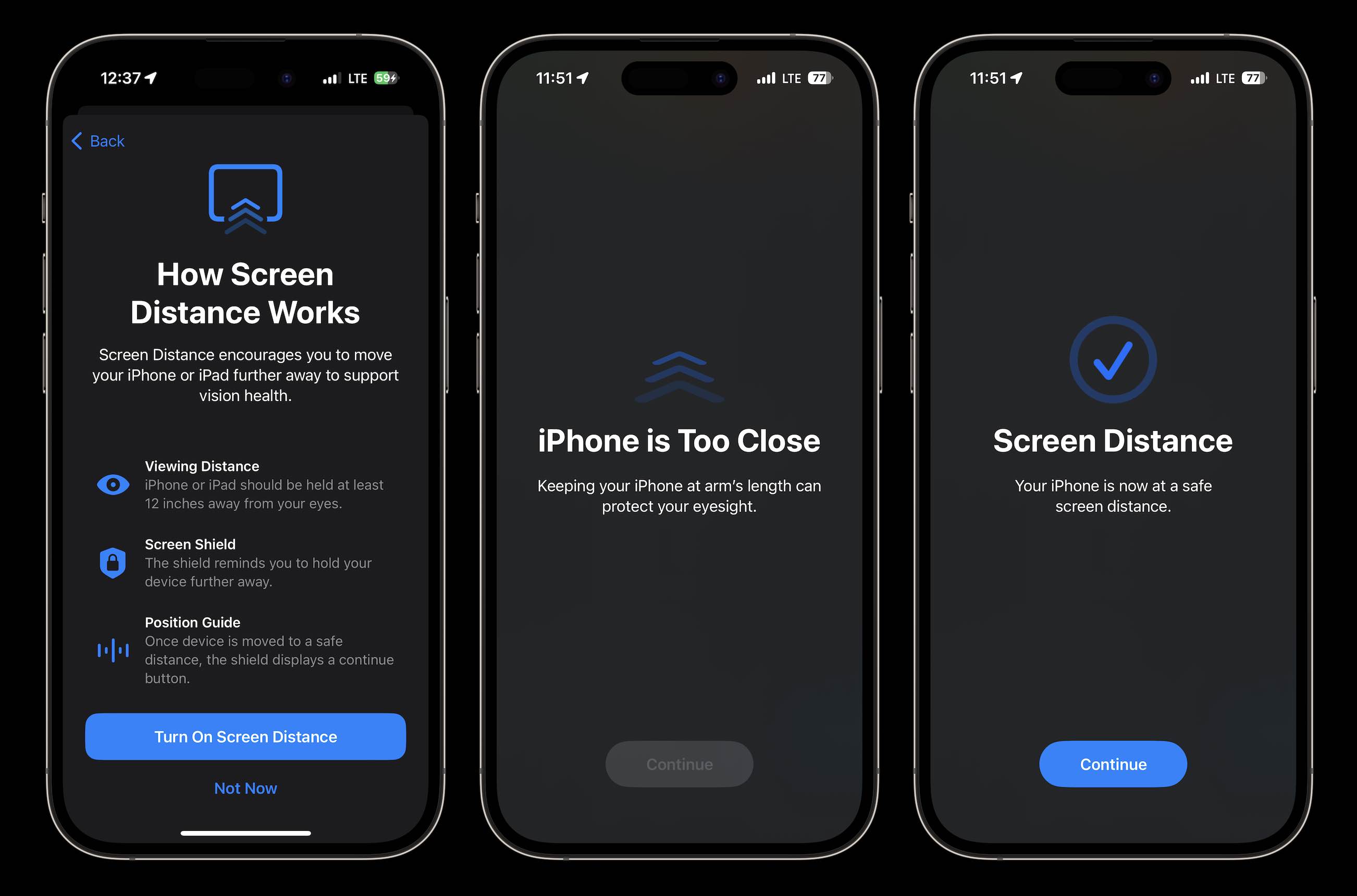
In the latest iOS 17 update, Apple has introduced a slew of features to enhance user experience, and one of the hidden gems is the Screen Distance feature. Aimed at promoting eye health, this feature serves as a virtual reminder to maintain a healthy distance between your eyes and the screen.
Enabling Screen Distance:
1. Navigate to your device’s Settings.
2. Select Screen Time.
3. Locate and tap on Screen Distance.
Upon activation, two informative screens will guide you through the functionality of Screen Distance. Confirm your choice by tapping ‘Continue’ on each screen. These prompts only appear during the initial setup.
Now, if you happen to hold your iPhone or iPad too close to your face for an extended period, a message will obstruct your screen, cautioning you with the prompt, “iPhone May Be Too Close.” This visual cue persists until you adjust the device to a healthier viewing distance. Once you’ve done so, a checkmark will appear, and a simple tap on ‘Continue’ will remove the warning.
Disabling Screen Distance:
While Screen Distance is designed to alleviate eyestrain and potentially reduce the risk of nearsightedness, some users may find the alerts more bothersome than beneficial. If you fall into this category, here’s how to deactivate Screen Distance:
1. Open Settings.
2. Go to Screen Time.
3. Access Screen Distance.
4. Toggle off the switch next to Screen Distance.
With Screen Distance turned off, you can resume holding your iPhone as close to your face as you desire, uninterrupted by warnings—no interference from your phone or well-intentioned parental advice.
Read More (Apple)